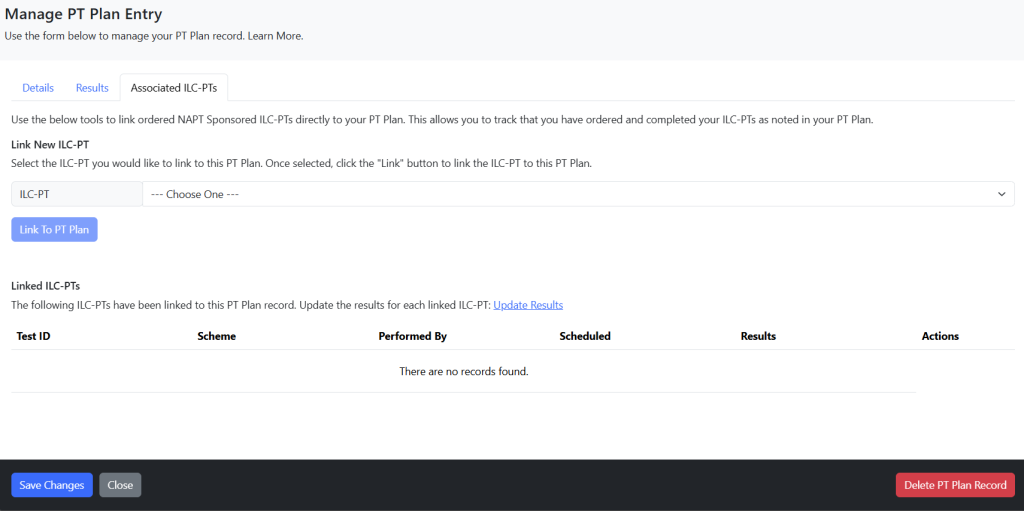Understanding the Customer Portal PT Plan
- Creating a PT Plan
- Managing an Existing PT Plan Item
- Ordering and Linking from PT Plan
- Linking an Existing ILC-PT to the Requirement
- Login to the Customer Portal
- Click on PT Plan from the top menu.
- The first time you go to your PT Plan you will be met with a welcome message. Click on Add To Plan.
- On the resulting screen, enter the details for your first item to add to your PT Plan. Once you have entered all items, you can select Add to PT Plan.
- Once you have added something to your PT Plan, you will see a list of items. This is a running list, that each year you should review and add additional ILC-PTs to your plan. The right side will show you the last time the PT Plan was updated and by whom.
- To add a requirement, click on Add to PT Plan. Select the Discipline, enter a Parameter and set the month and year for your PT Plan.
- Once you have selected the basic information, choose the Provider. You can choose Intra, Other or NAPT. If you select NAPT, you can choose the “NAPT provided ILC-PT” option.
- Once you have selected your information, simply Click Add and the window will close. If you have more ILC-PTs to add, simply repeat the process.
- If a PT Plan Item is linked to an ordered ILC-PT you cannot modify the Discipline, Parameter, Provider or NAPT ILC-PT. This is due to the fact that this item is now linked and results information will be provided.
- Changing a month of a PT Plan item does NOT impact an ILC-PT Enrollment. It is a date for you to track your information with your PT Plan.
- Login to the Customer Portal and click on PT Plan from the top navigation.
- View your PT Plan. Click on Order ILC-PTs From PT Plan
- Select the items you wish to order from your PT Plan. You can order multiple items at one time. Once completed with the form, select Create Order.
- If you have already ordered the ILC-PT and wish to link the requirement to the PT Plan Item. Click Manage on the ILC-PT and go to the Associated ILC-PTs tab.
- At the bottom of the screen is a list of ILC-PTs that are linked to the PT Plan item. You can have multiple ILC-PTs associated to a single item on a plan, this is common if you have multiple technicians complete the ILC-PT.
- To add an ILC-PT to the PT Plan item, select an ILC-PT from the drop-down and choose Link to PT Plan.
Creating a PT Plan
Creating a PT Plan is critical for compliance with your accreditation body. Our PT Plan Tool was created to lower the barrier and make it easier to develop your PT Plan.
NOTE: Only individuals who login with Admin Access or Quality Administrator can see and modify the PT Plan.
First Time Using PT Plan

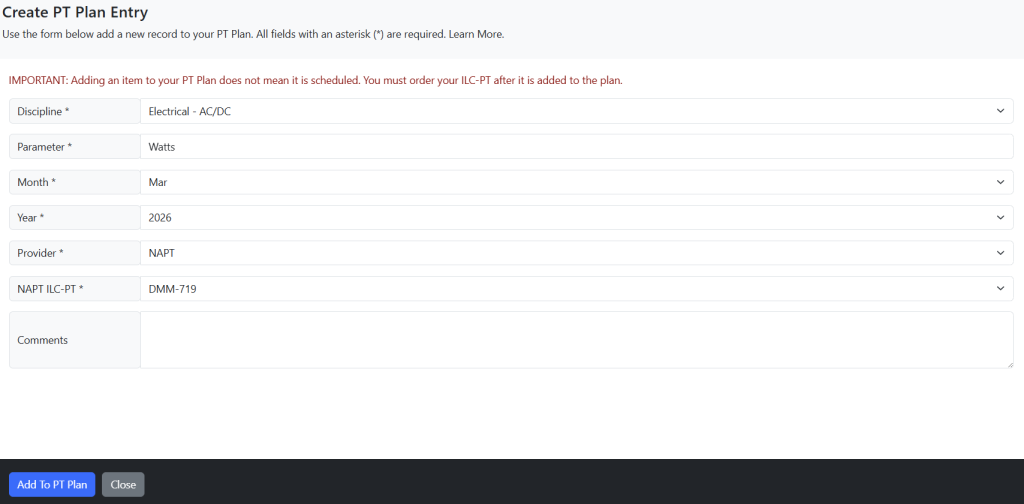
Managing Plan
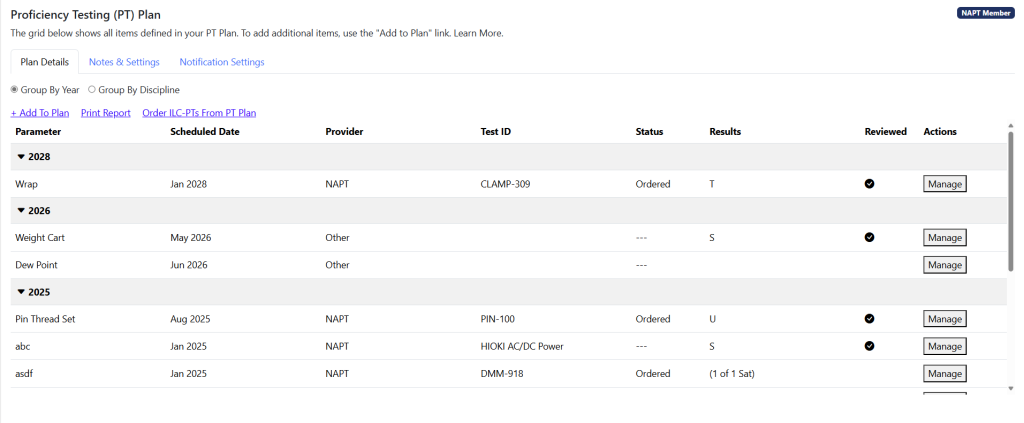
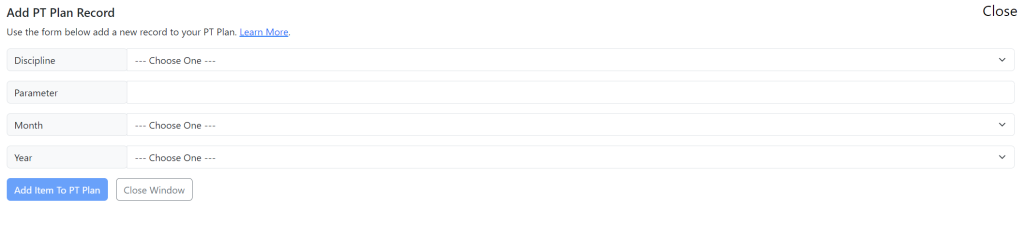

NOTE: NAPT Staff does NOT order kits on behalf of the participant when listed on PT Plans. Please refer to “Ordering and Linking from PT Plan”
Managing an Existing PT Plan Item
Once you have created your PT Plan item you can click Manage to make changes, update results and more.

Details Tab
On the details tab, you can change the information for your PT Plan Item based on changes in your organization. The most common change is to update the planned Month and Year of your PT Plan.
NOTES:
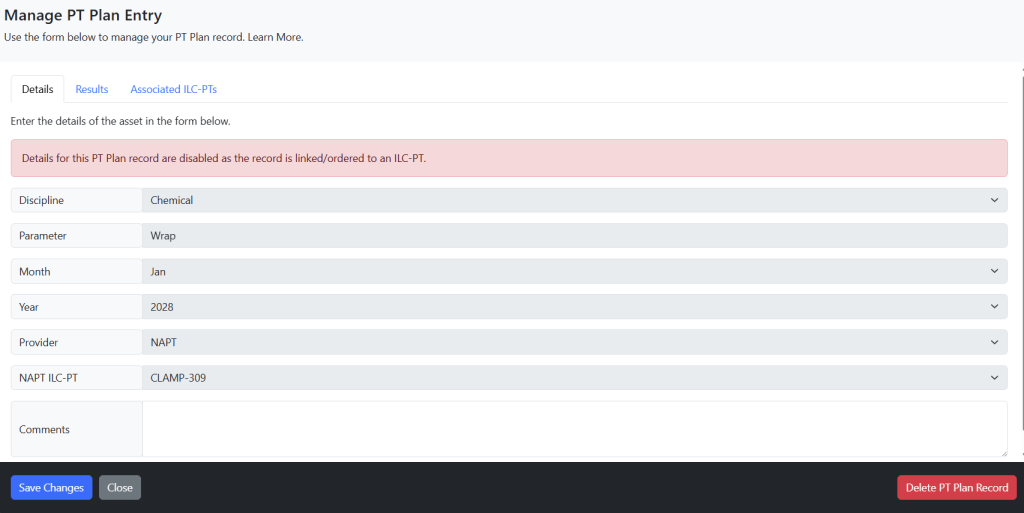
Results Tab
On the results tab, you can set the results of your ILC-PT. Even if an PT Plan item is linked to an ILC-PT, we will not automatically mark items on your PT Plan as “success” or “failure” as every organization’s definition is different.
The concept is after the ILC-PT is completed, the PT Plan Administrator could update the PT Plan based on the results of the ILC-PT, Intra or other provider information.
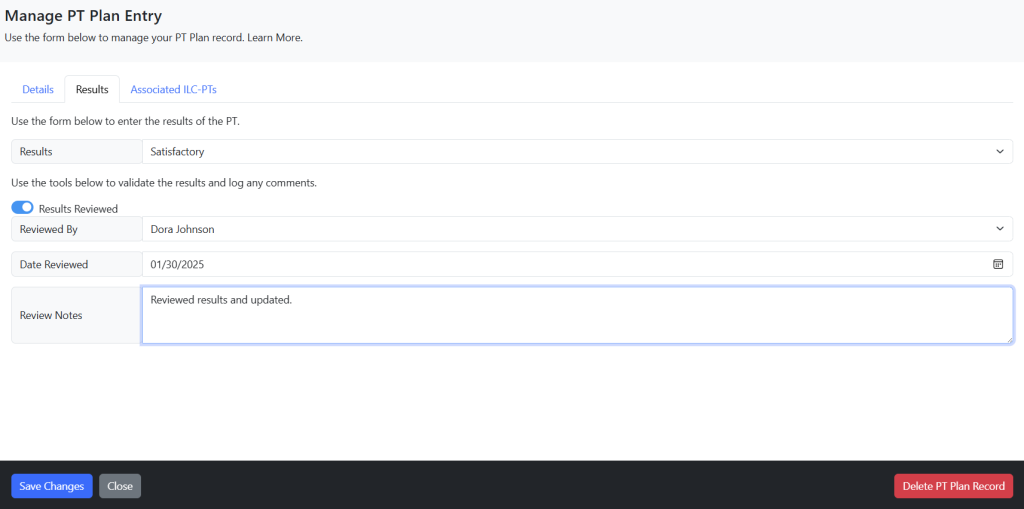
Ordering and Linking from PT Plan
Your PT Plan is your organization plan for how to test and validate a particular measurement process. Now that you have created your PT Plan you want to be able to monitor the results, see which PT Plan Requirements have been ordered and more.
When you add a requirement to your PT Plan you have an option to order and track your enrollment directly from the PT Plan.
Steps to Complete

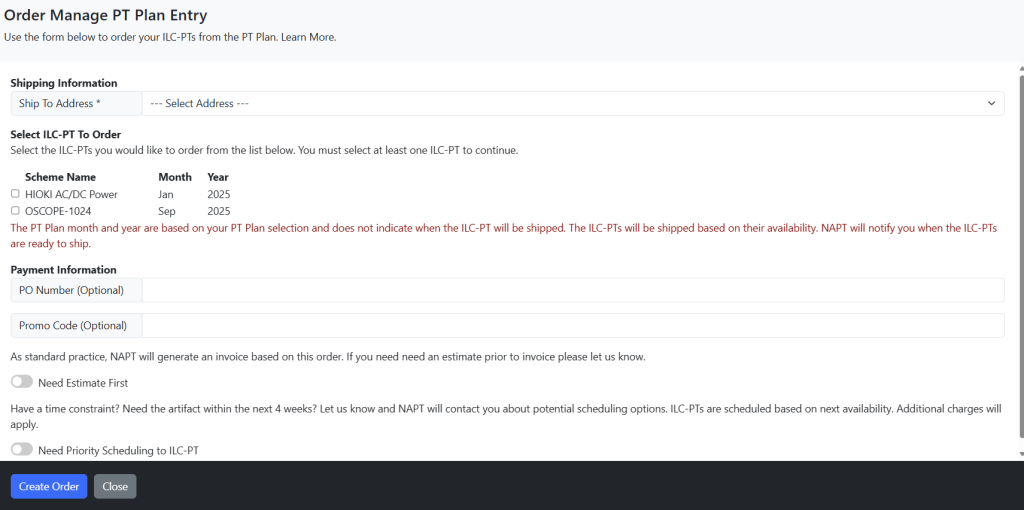
Linking an Existing ILC-PT to the Requirement