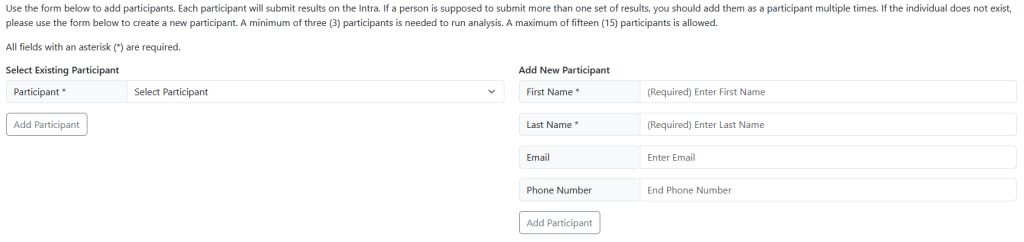About Intra Manager Reporting & Completion
- Intra Reporting – Viewing Results
- Add Custom Notes to Intra Report
- Pass / Fail Report For Intras
- How to repeat an Intra
- Login to the Customer Portal
- Using the top menu, select Intra
- Under the In-Progress Intra, select the Intra you wish to Manage.
- Click on the Results Tab
- In the resulting grid, choose View Results for the participant for which you wish to view.
- On the resulting page, you will see the submitted values and results.
- When you are happy with the data submitted, click the Mark Intra As Complete button. When you take this step, you are marking the Intra as complete. You will no longer be able to add participants, change values, etc.
- Once you have marked the Intra as Complete, you will be able to print PDF copies of your reports.
- To view & print your Final Reports select Intra > View Reports > View Results > Final Report
- Login to the Customer Portal.
- Using the top menu, navigate to Intra
- From the Participants table, select the Participant’s name you wish to add a message.
- On the resulting page, under Notes/Appendix type the message you wish to include in your final report.
- Once you are complete, click Save Changes. You have now saved your notes to the Intra. When you run the final report, you will see all the notes associated.
- Log in to the Customer Portal.
- Select “Intra” from the top menu.
- Select “Completed Intras” from the left menu.
- Select “Pass/Fail Report” from the top menu.
- Login to the Customer Portal
- Select Intra from the top menu
- If you have ordered an Intra, you can click on Pending Development. If you have not ordered a new Intra, see the steps on Ordering A Self-Managed Intra.
- Click on the Intra. In the above example, INTRA-AIL-121 / Temperature #3. On the resulting screen, select Repeat Intralaboratory.
- In the dropdown provided, select the Intra you wish to duplicate. In this example, we will select INTRA-AIL-121 / Temperature #2.
- When you select an Intra, it will show you the Artifact and Measured Values. When you are repeating an Intra, you cannot modify these values after it has been created.
- On the next step, select the individuals who will participate in this Intra. You must select a minimum of three people.
- Once you have selected your participants, click on the next button to review the Intra.
Intra Reporting – Viewing Results
Once you have completed the configuration process, submitted data, and established reference values, you are ready to view the results.
Steps to Complete

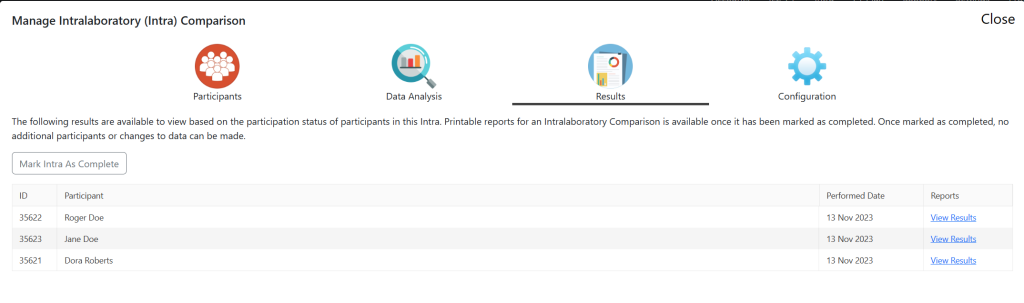

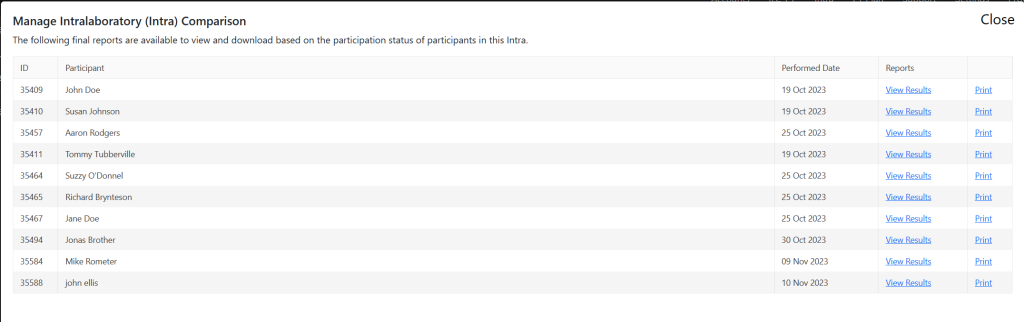
Add Custom Notes to Intra Report
You have the ability to add a customized message to each individual Intra as part of the final report.
Steps to Complete

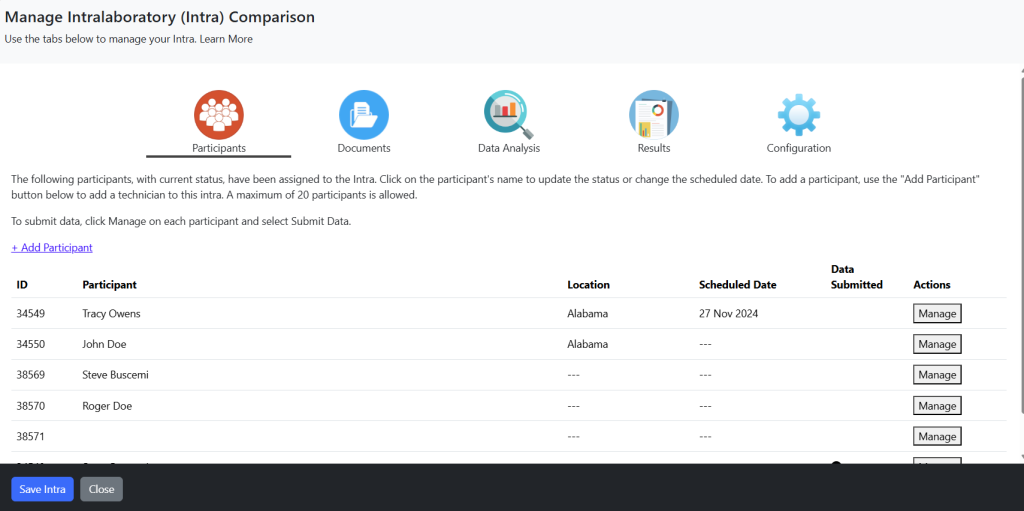
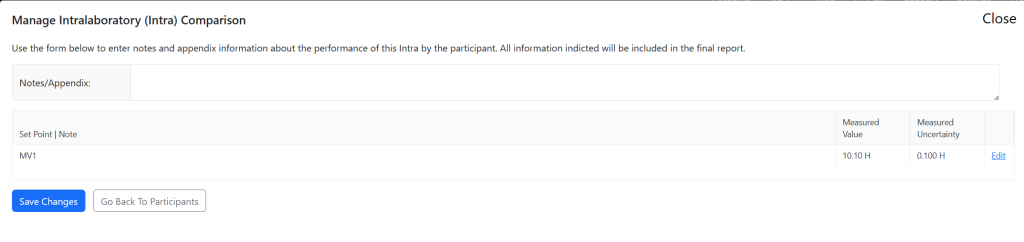
Pass / Fail Report For Intras
At the conclusion of using the NAPT Intra Wizard, NAPT Members can run the pass/fail report for the Intra.
View Pass/Fail Report
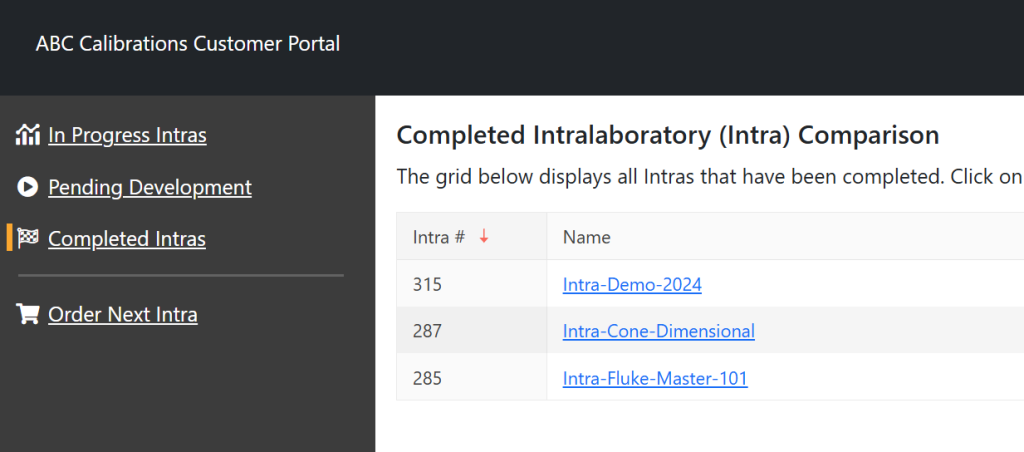
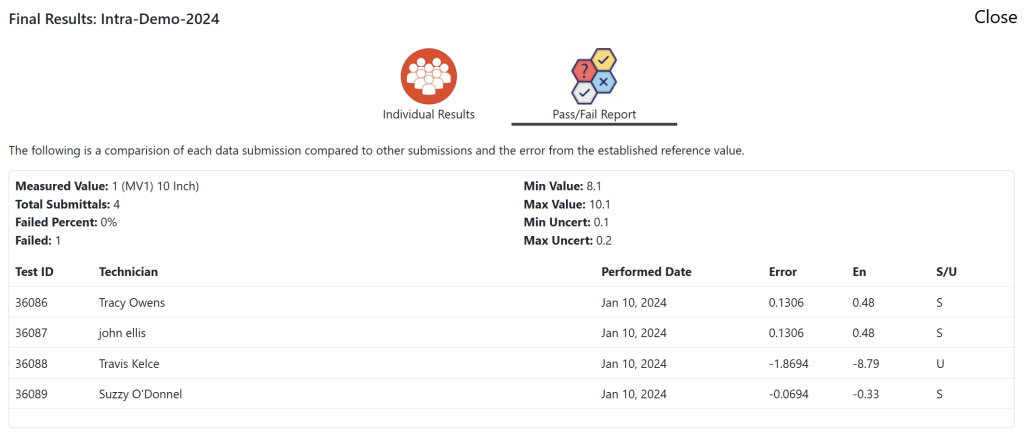
The resulting window will display all participants and measured values in a single view.
How to repeat an Intra
The NAPT Intra Wizard allows you to reuse an existing Artifact and Scheme from Intra to Intra. Typically, organizations will do this if they have designed an Intra and wish to retest individuals on a regular basis.
Launch Wizard
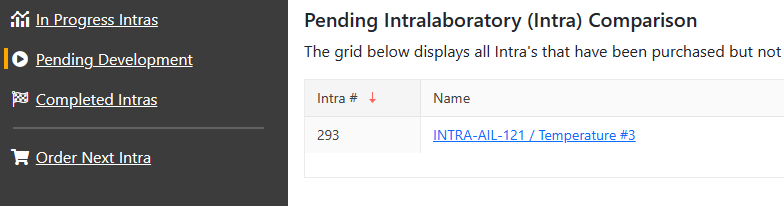
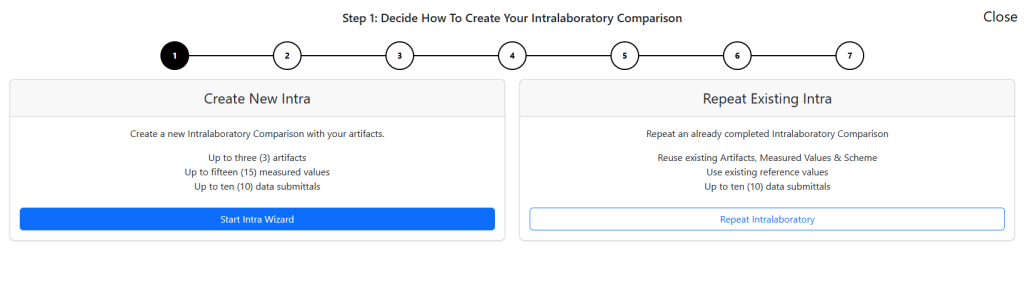
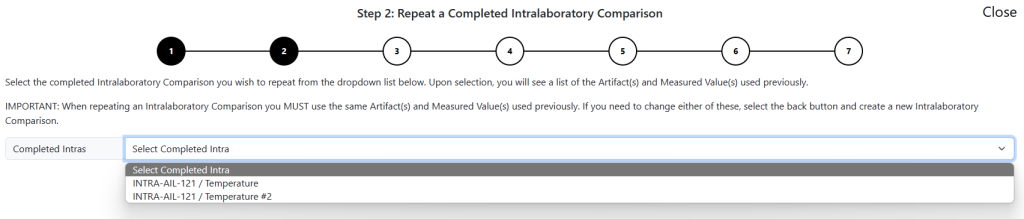
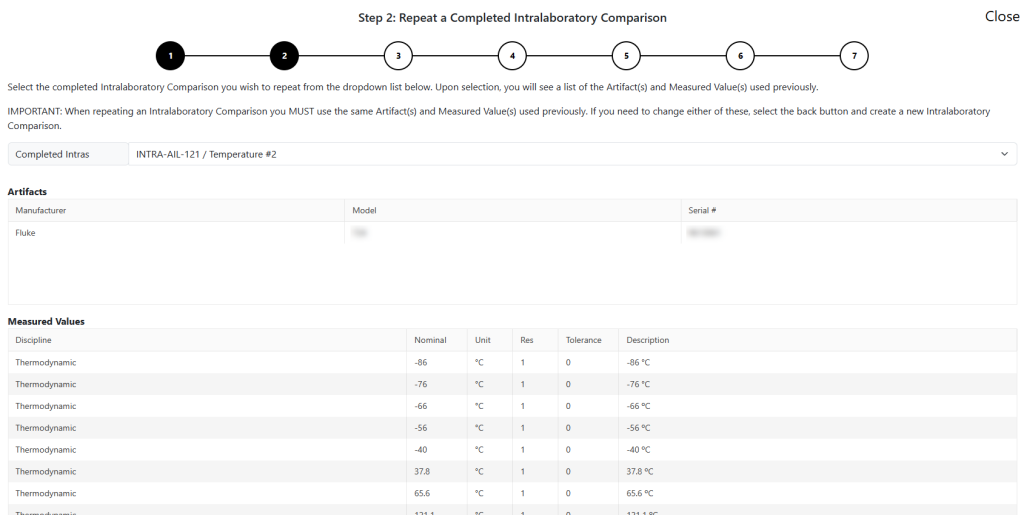
Scroll to the bottom and choose “Proceed to Next Step”.