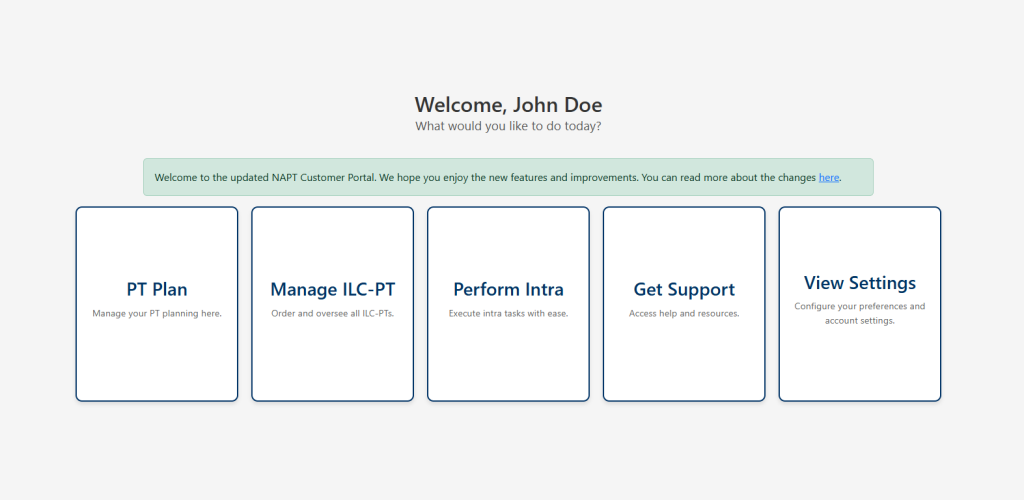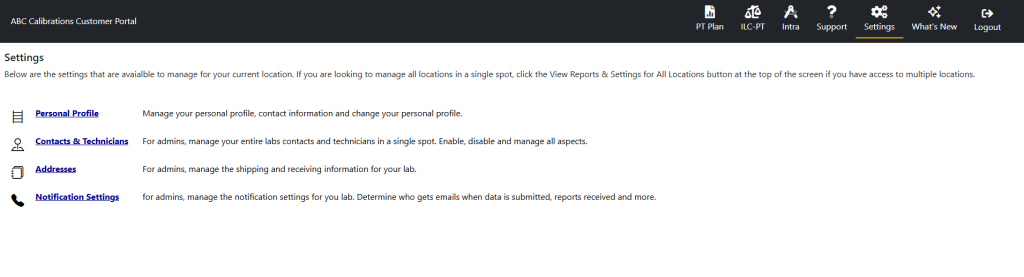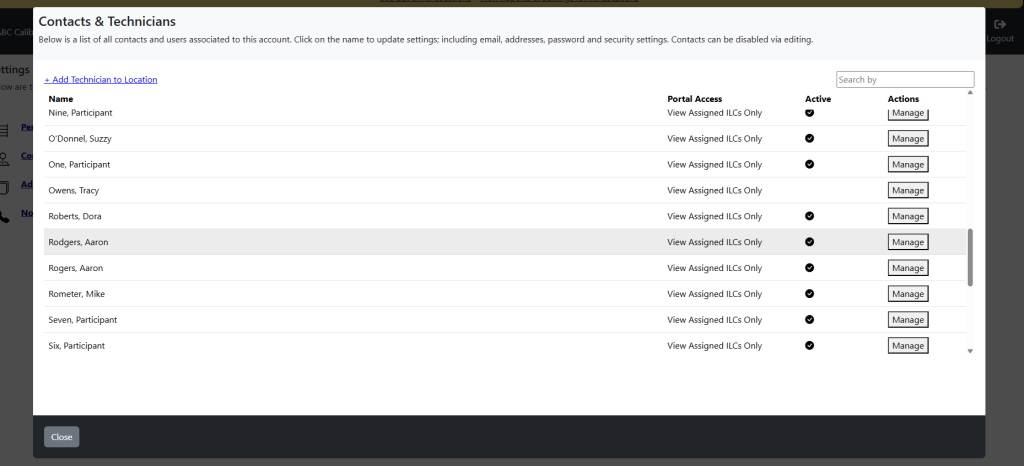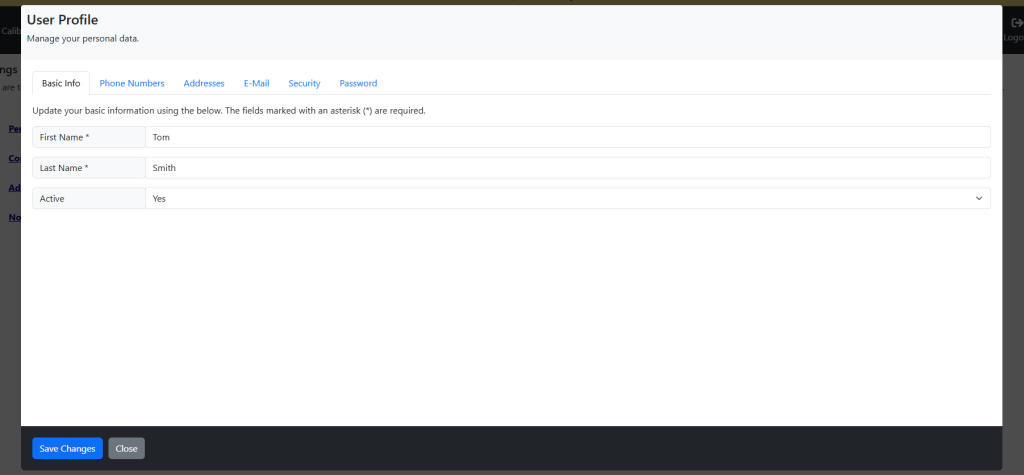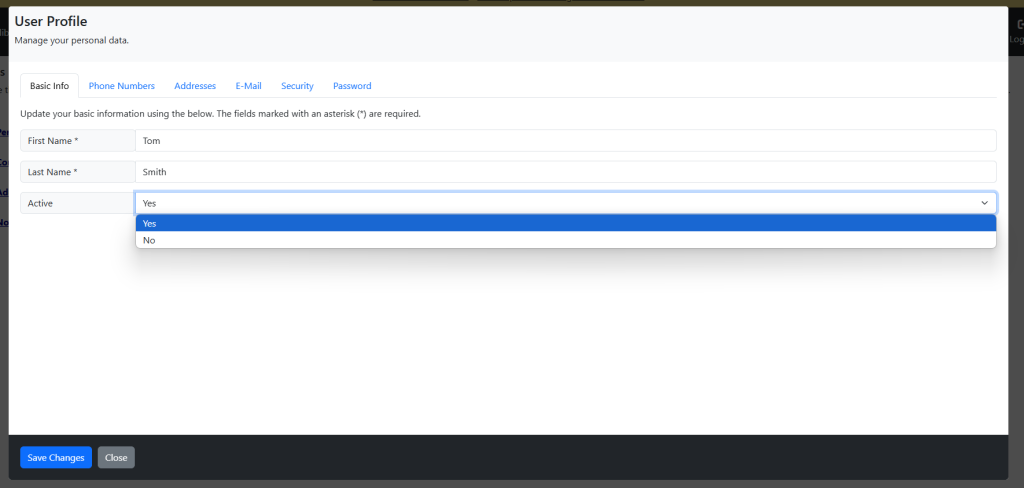Customer Portal Overview
- Navigating the NAPT Customer Portal
- Account Profile Settings
- My Profile
- Add and Manage Contacts
- Creating Shareable Links for Technicians
- Remove User from Customer Portal
- My Profile is available to all NAPT Customer Portal Users
- Click on Settings -right corner
- Review and update your preference and settings
- Changes take effect immediately.
- Click in the box for first or last name
- Enter your new first or last name
- Choose if you want to enable/disable the splash screen.
- Click “Save Changes” on the bottom of the page.
- Click on the Phone Number tab
- The resulting grid will show you all phone numbers that are currently assigned to your user
-
- To add a Phone Number, click on the Add Phone Number link
- To edit an existing Phone Number, select “Manage” on the far-right side.
- To delete an existing Phone Number, select “Delete”
- Click on the Addresses tab
- The resulting grid will show you all addresses that are currently assigned to your user.
-
- To add an address, click on the Add Contact Address link
- To edit an existing Address, click on “Manage” on the far-right side.
- To delete an Address, click on “Delete” on the far-right side.
- Click on the E-Mail tab
- The resulting grid will show you all e-mail addresses that are currently assigned to your user.
- To add an E-Mail Address, click on the Add E-Mail Address link
- To edit an existing E-Mail Address, click on the blue link under the E-Mail column
- When adding a new e-mail address, you must click the “Add E-Mail Address” button.
- When editing an existing e-mail address, when you press enter, make a change, the save is done immediately, and you will see a green box.
- Click on the Password tab
- Enter in a new password
- Click the save button
- Login to the Customer Portal.
- Select View Settings from the Splash page options.
- In Settings, select Contacts & Technicians to manage the contacts and technicians in your account.
- The Contacts & Technicians window will populate allowing you to manage your contacts and technicians.
- Select the “Add Contact To Location” link.
- On the resulting page, enter the email address of the contact. If the contact and email address are found, the contact information will be displayed and the user can be added as a contact.
- If there is no email address to associate with the new contact, NAPT will need to assist adding the contact to the account, and will need to be contacted.
- If the email address is not found as an existing contact in the system, Step 2 will be displayed and contact information can be entered and the permissions level can be set for the contact.
- If the email address is found associated with an existing contact in the system. Step 2 will populate the contact information to verify that is the contact you would like to add to your location.
- Once the email address has been verified or the contact information has been added in Step 2, the contact can be added to the account.
- Creating the account or associating an existing Contact does not give the Contact access to the account, please see below about Managing Contacts to give the Contact access.
- In the Contacts & Technicians window identify the contact you are adjusting and select the “Manage” button.
- The window will now display the User Profile and allow you to adjust:
- Basic Information, Activation will keep the profile active while inactive will archive the profile.
- Phone Numbers
- Addresses
- E-Mail, Also the contact’s username when logging into the customer portal.
- Security, Set the permissions level for the contact.
- Password, Set or reset the password for the user profile.
- Log in to the Customer Portal.
- Select “ILC-PT” from the top menu.
- From an ILC-PT that requires data submission, click the “Action Needed: Submit Data” link.
- On the resulting page, click Get Link under Sharable Link
- The shareable link will appear. Copy and paste the link to distribute it to your technicians.
- Login to the Customer Portal.
- Select View Settings from the Splash page options.
- In Settings, select Contacts & Technicians to manage the contacts and technicians in your account.
- The Contacts & Technicians window will populate and the user profile can be selected by clicking the “Manage” button.
- The window will now display the User Profile.
- On the resulting window, the Basic Info tab will be open for the User. Adjust the Active status from Yes to No. The user can no longer login to the Customer Portal.
- NAPT does not fully remove User profiles but archive them.
Navigating the NAPT Customer Portal
When you first log in to the NAPT Portal, you will see the splash page—your main starting view. From here, simply select the action you wish to perform. The system will then take you directly to the corresponding tab in the Customer portal.
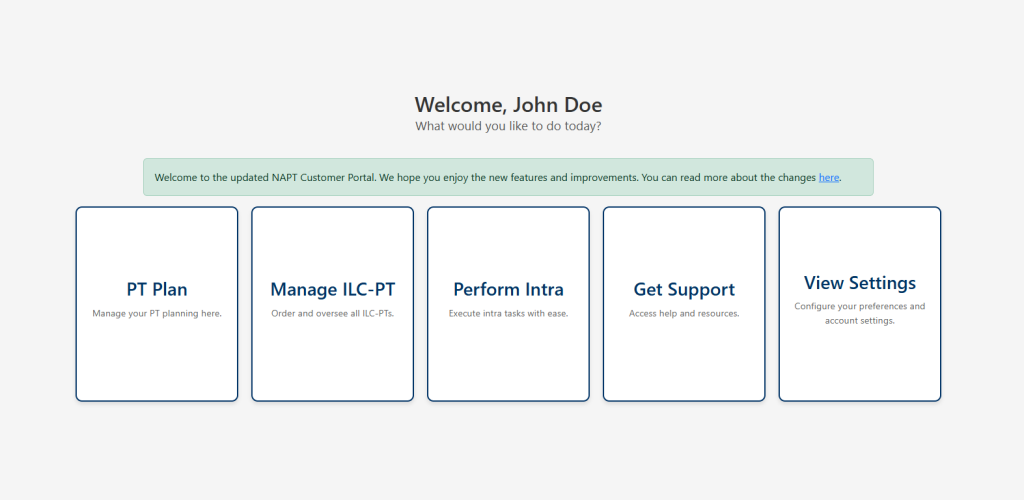
Example: Selecting “Manage ILC-PT” will take you directly to the module where you can manage your In-Progress and Completed ILC-PT’s.

At the top of the portal, you will also see a list of available modules, specific to the permissions of the user who is logged in.
Account Profile Settings
From the account profile you can make the following changes:
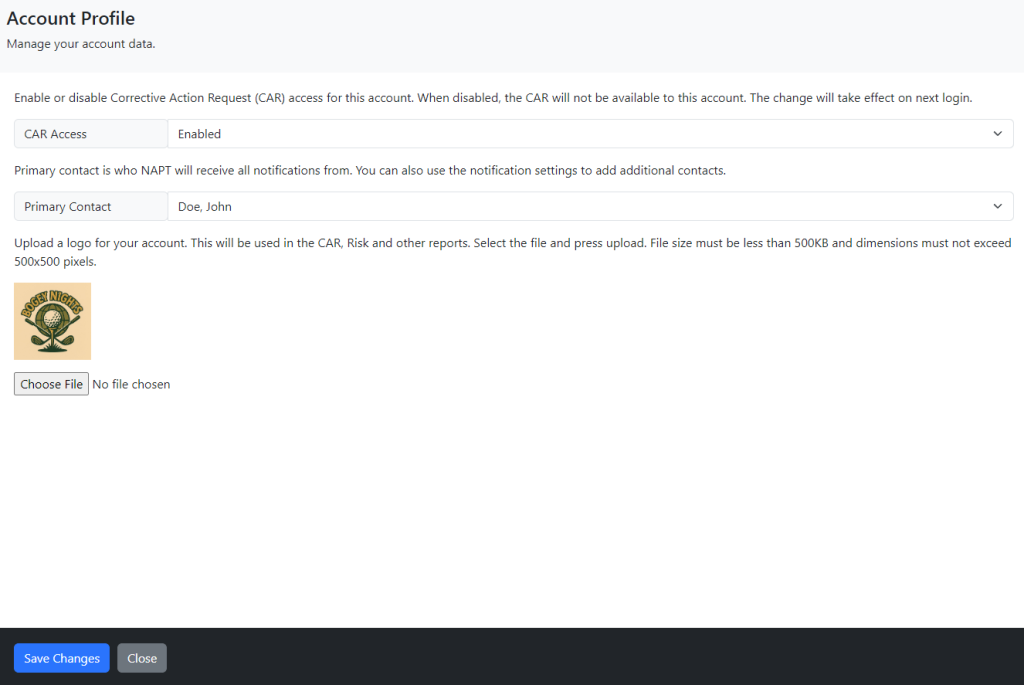
Enable or Disable the Corrective Action (CAR) Module. NOTE: If you do not see this option, it is due to your use of QMS Navigator.
Change the primary contact for your organization.
Upload a logo for your organization. Logo will be used on the CAR and Risk Analysis Reports. Soon on the PT Report.
My Profile
Want to customize your personal experience of the NAPT Customer Portal?
Change your email address, phone number, reset your password, and set other settings.
What you’ll need
Access My Profile
To access your profile settings:

Update Your Name
You can change the name that appears in the NAPT Customer Portal. Please note that changing your name here DOES change your name if it appears on NAPT Reports and other communications.
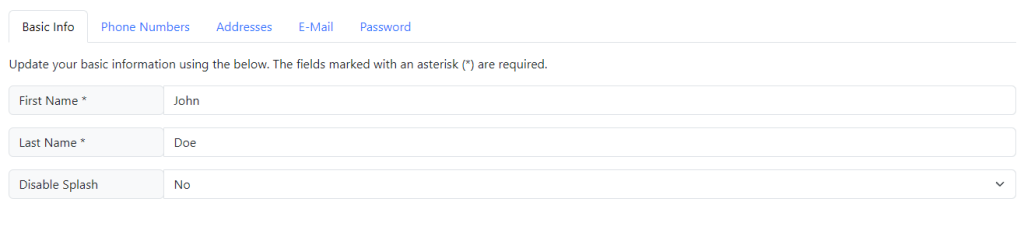
Add or Update Your Phone Numbers
You can add and change your phone number that is stored on file with NAPT via the Customer Portal.
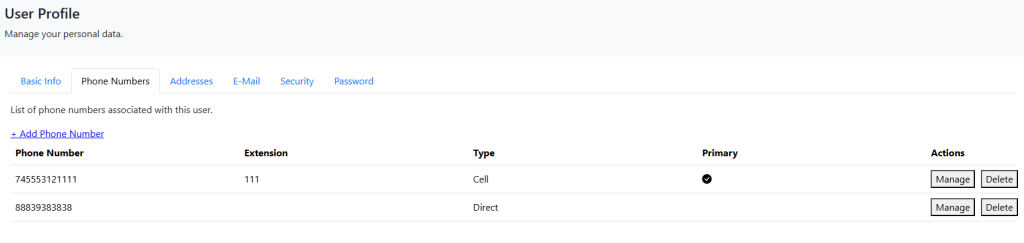
Add or Update Your Address
You can add and change your address that is stored on file with NAPT via the Customer Portal.
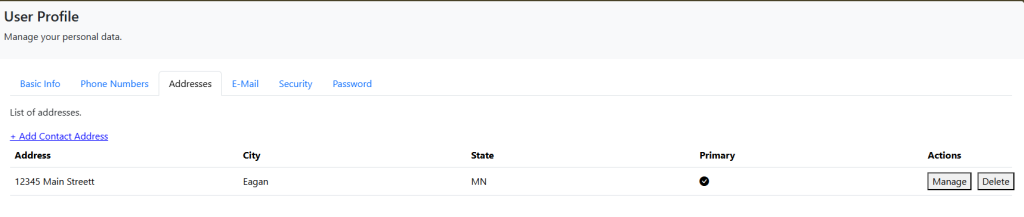
Add or Update Your E-mail Address
You can add and change your email address that is stored on file with NAPT via the Customer Portal.
3. Update the form based on the changes you wish to make.
4. To delete an E-Mail Address, click the edit button and choose Delete from the resulting form.
NOTE: If you delete the email address you are currently logged into the NAPT Customer Portal, you will be immediately disconnected from the NAPT Customer Portal. If this was your last e-mail address on file, you will no longer be able to login to the NAPT Customer Portal.
Reset Your Password
You can reset your password that is used by the NAPT Customer Portal
Add and Manage Contacts
The NAPT Customer Portal allows administrators to add and manage contacts within your organization.
Contact Settings
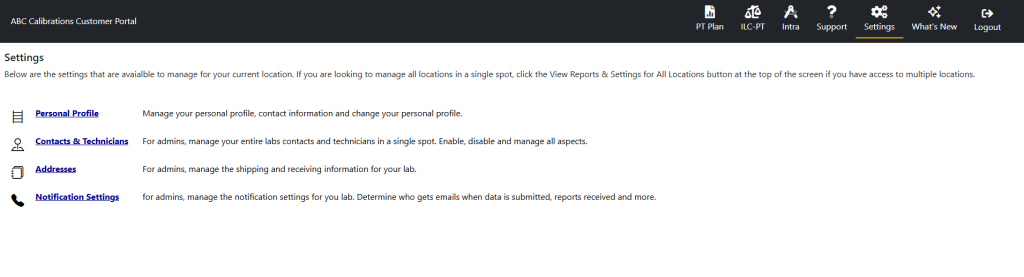
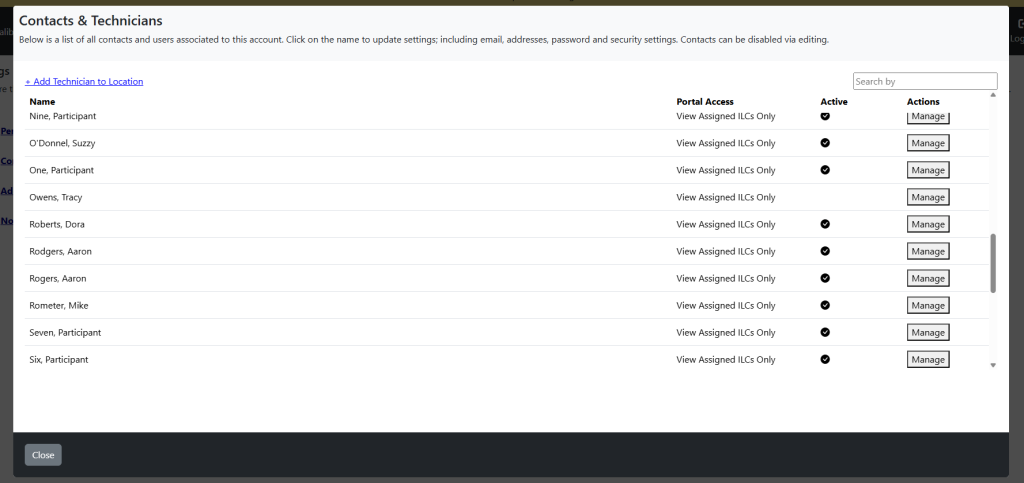
Add Contact to Location
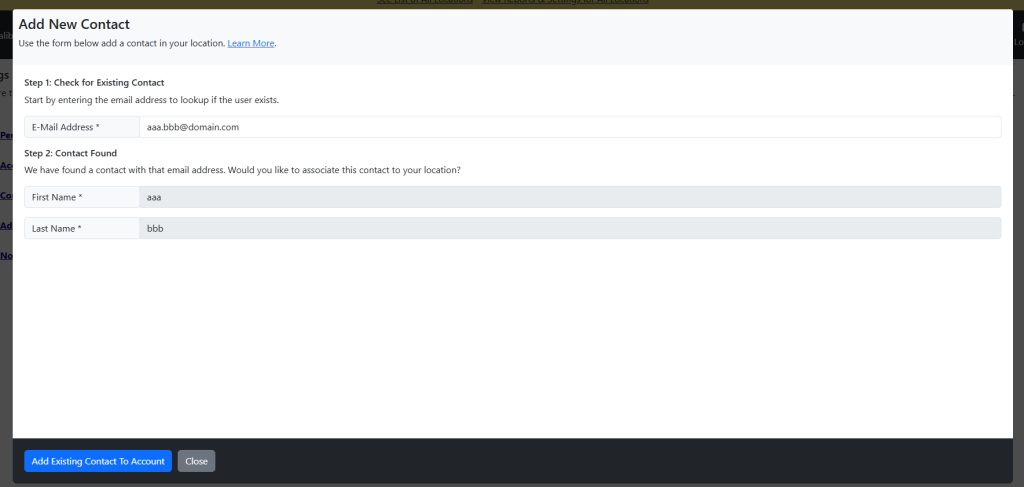
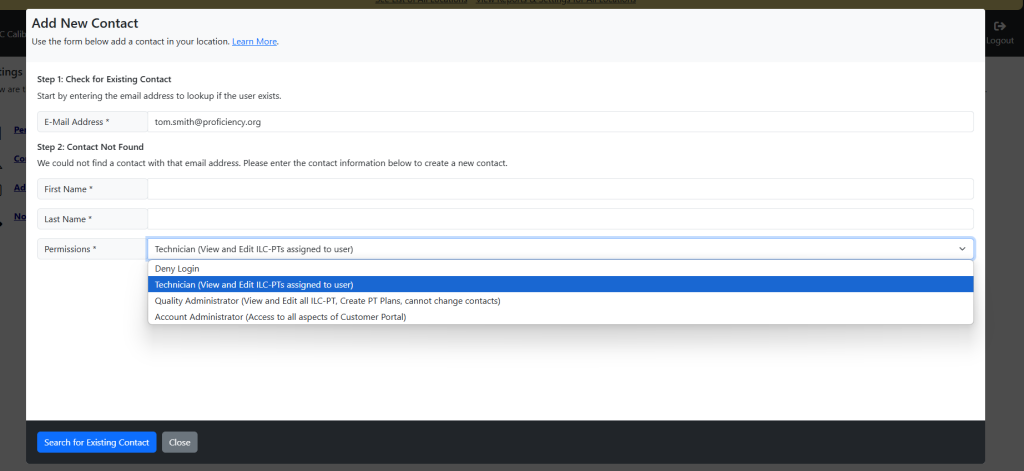
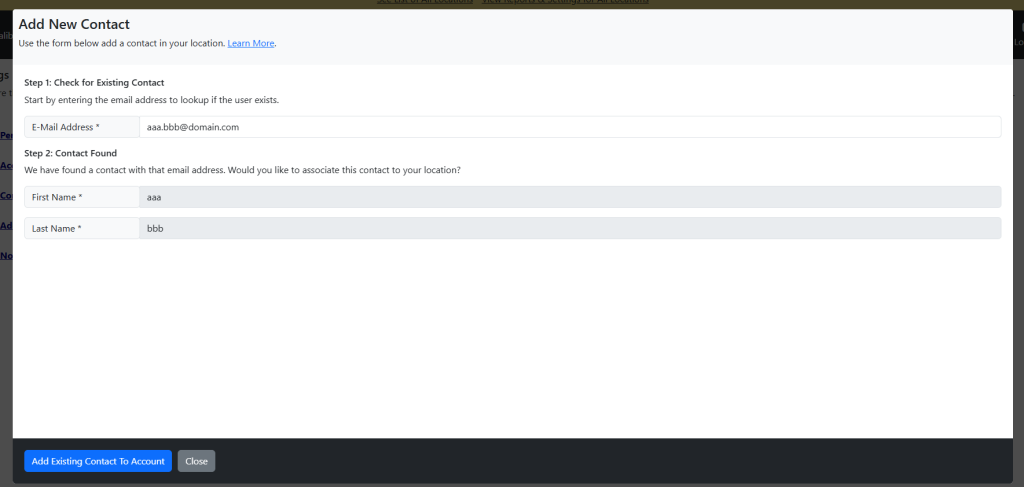
Manage Contact
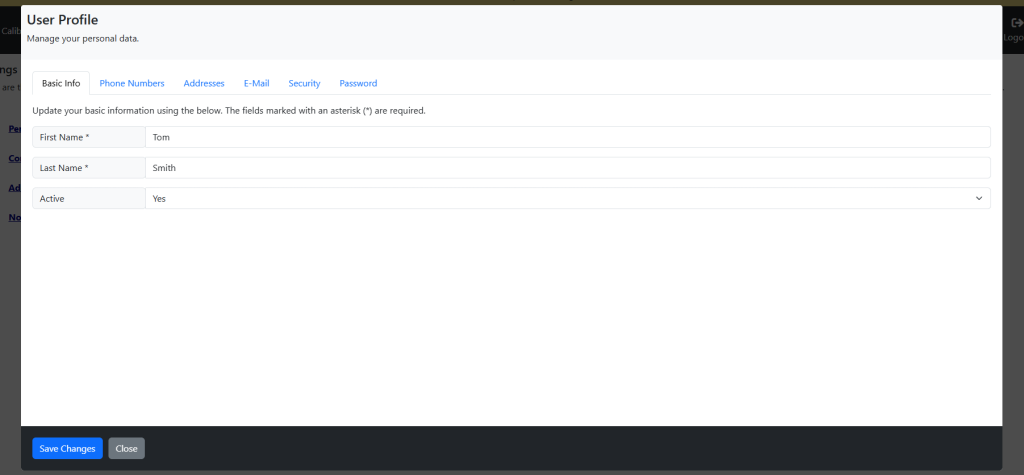
3. The password for the User Profile will need to be updated to allow the Contact access to the account. In the password section of the User Profile add and confirm a password for the Contact.

4. After adding a password for the contact they can now be informed that they have access to the account with their email address as the username, and the newly created password.
Creating Shareable Links for Technicians
The NAPT Customer Portal allows you to create shareable links that your technicians can use to submit their data through a mobile-friendly interface. Technicians are not required to log in to the Customer Portal and can submit only one set of data per shared link.
Shareable links can be created for both NAPT Sponsored ILC-PTs and the NAPT Intra Wizard.
NAPT ILC-PT
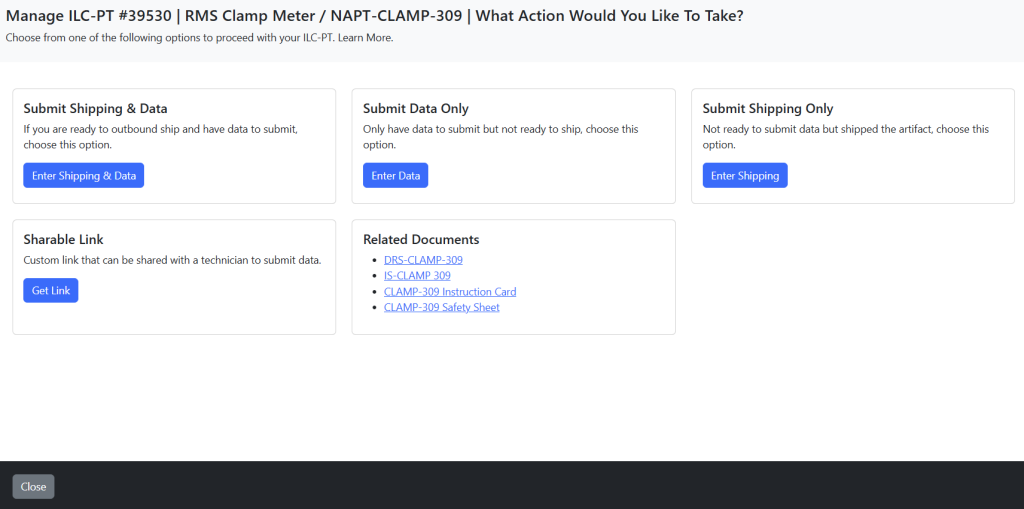
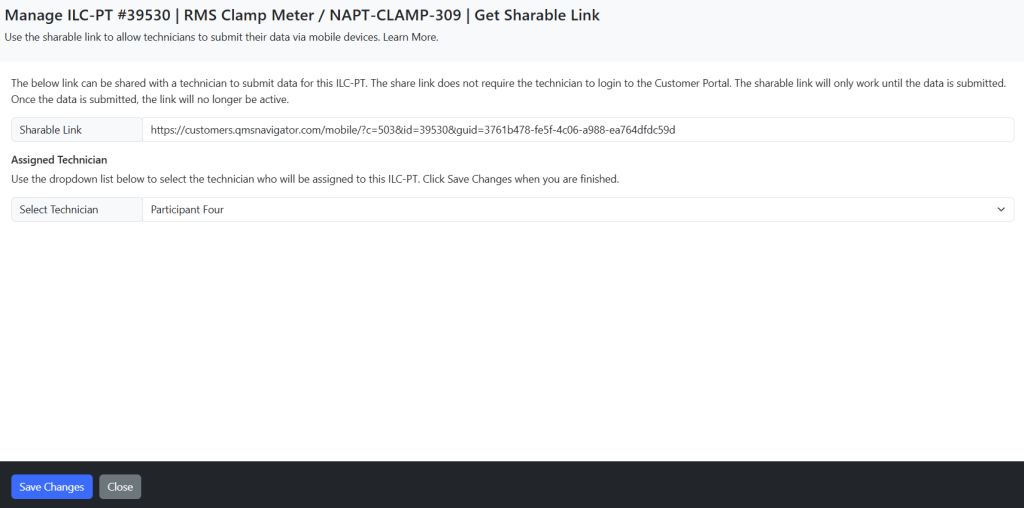
Note: A shareable link will only appear if the ILC-PT has a technician assigned.
Remove User from Customer Portal
User management is a critical aspect of any organization to ensure the proper individuals have access to the right information.
NOTE: Only individuals who login with Admin Access can manage users.
Steps to Complete