Dashboard & Overview
The QMS Navigator dashboard serves as your central command center, providing a comprehensive overview of your organization’s quality management activities, pending tasks, and key performance indicators. This guide will help you understand and effectively utilize the dashboard features.
Main Dashboard
The main dashboard is the first screen you see after logging into QMS Navigator. It’s designed to give you immediate insight into the most important aspects of your quality management system at a glance.
Understanding Dashboard Cards
The dashboard is organized into interactive cards that display key metrics and provide quick access to related functions. Each card is color-coded to indicate status and priority:
- Green Cards: Items on track or completed
- Red Cards: Overdue or critical items requiring immediate attention
- Blue Cards: Recently completed items or informational content
- Gold Cards: Items requiring attention but not critical
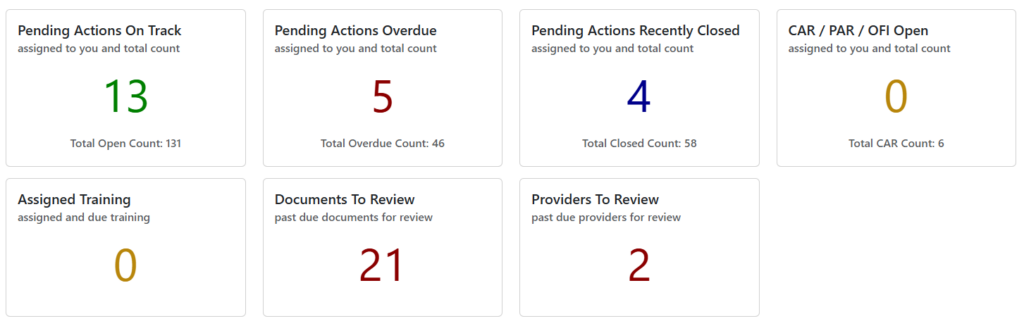
Pending Actions Overview
The Pending Actions cards provide a comprehensive view of all tasks and activities that require attention:
Pending Actions On Track
- Shows tasks assigned to you that are progressing normally
- Displays both personal count and total organizational count
- Click to view detailed task list filtered to on-track items
- Color: Green (indicating healthy progress)
Pending Actions Overdue
- Highlights tasks that are past their due date
- Critical for maintaining compliance and meeting deadlines
- Shows both personal overdue count and total organizational count
- Click to view all overdue items requiring immediate attention
- Color: Red (indicating urgent action needed)
Pending Actions Recently Closed
- Displays recently completed tasks for tracking progress
- Helps maintain visibility into completed work
- Shows both personal and organizational completion counts
- Useful for performance tracking and reporting
- Color: Blue (indicating completed work)
Corrective Actions Summary
The Corrective Actions (CAR/PAR/OFI) card provides oversight of your organization’s corrective action program:
CAR/PAR/OFI Open
- Shows corrective action requests that are currently open
- Displays both assigned to you and total organizational counts
- Includes CAR (Corrective Action Request), PAR (Preventive Action Request), and OFI (Opportunity for Improvement)
- Critical for maintaining quality standards and continuous improvement
- Color: Gold (indicating attention needed but not critical)
Training Assignments
The Training Assignments card helps you stay current with required training:
Assigned Training
- Shows training courses assigned to you
- Displays training that is due or overdue
- Essential for maintaining competency and compliance
- Click to view detailed training requirements and progress
- Color: Gold (indicating attention needed)
Document Review Status
The Document Review cards help ensure your organization’s documents remain current and compliant:
Documents To Review
- Shows documents that are past their review date
- Critical for maintaining document control compliance
- Displays count of overdue document reviews
- Click to access document management system
- Color: Red (indicating compliance risk)
Providers Review Status
The Provider Review cards help ensure your organization’s service providers remain current and compliant
Providers To Review
- Shows service providers that are past their evaluation date
- Important for maintaining supplier quality standards
- Displays count of overdue provider reviews
- Click to access provider management system
- Color: Red (indicating compliance risk)
Dashboard Navigation
Each dashboard card is interactive and provides quick access to related functions:
- Click on any card to navigate to the detailed view
- Hover over cards to see additional information
- Use the refresh button to update data in real-time
Next Steps
Now that you understand the dashboard, you’re ready to explore the specific modules:
- Quality Management: Learn about audits, corrective actions, and document management
- Task Management: Understand how to create and manage pending actions
- Training Management: Explore training records and compliance tracking
The dashboard is your starting point for all QMS Navigator activities. Use it regularly to stay informed about your organization’s quality management status and ensure you’re meeting all requirements and deadlines.
