Getting Started with QMS Navigator
Welcome to QMS Navigator, your comprehensive quality management system designed to streamline laboratory operations, ensure compliance, and enhance proficiency testing capabilities. This guide will help you understand the system, set up your account, and get started with confidence.
System Overview
QMS Navigator is a web-based quality management system specifically designed for laboratories and testing facilities. The system provides comprehensive tools for managing quality processes, conducting audits, tracking corrective actions, and managing proficiency testing programs.
Understanding the QMS Interface
The QMS Navigator interface is designed with user experience in mind, featuring:
- Intuitive Navigation: A clean, organized menu system that groups related functions together
- Responsive Design: Optimized for both desktop and mobile devices
- Role-Based Access: Different interface elements based on your user permissions
- Real-Time Updates: Live data synchronization across all modules
The main interface consists of:
- Top Navigation Bar: Quick access to all major modules
- Sidebar Menu: Detailed navigation for each module’s functions
- Main Content Area: Where you’ll work with your data and perform tasks
- Dashboard Cards: Quick overview of important metrics and pending items
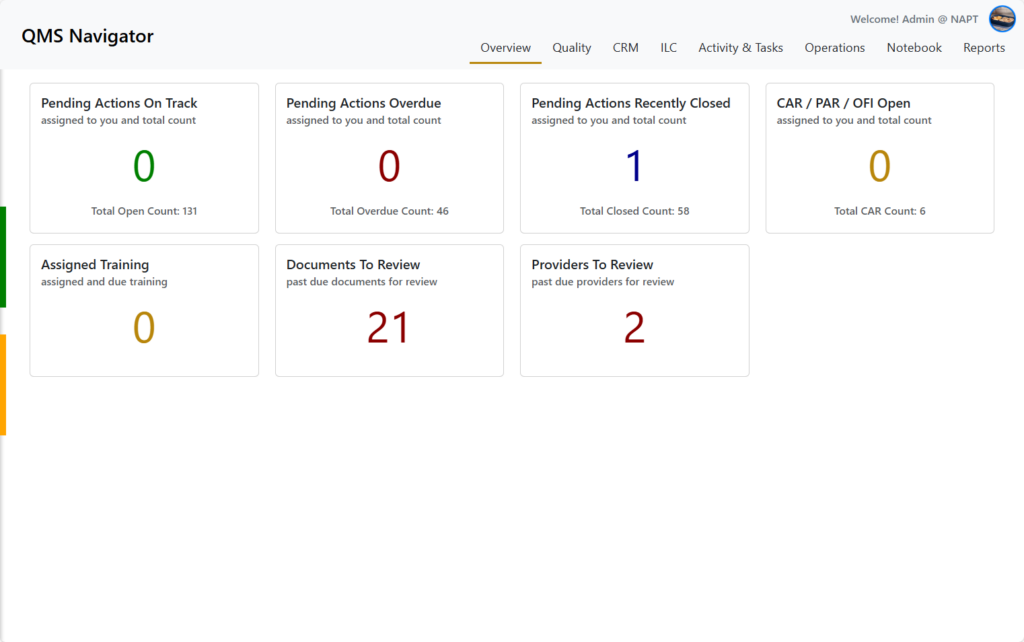
Navigation and User Interface
The navigation system is organized into logical modules:
- Dashboard: Your central command center with overview cards
- Quality: All quality management functions (audits, documents, training, etc.)
- Pending Actions: Task management and workflow items
- CRM: Customer relationship management tools
- ILC: Interlaboratory comparison and proficiency testing
- Reports: Analytics and reporting functions
- Settings: System configuration and administration
Each module contains sub-sections that are clearly labeled and logically grouped. The interface uses consistent design patterns throughout, making it easy to learn and navigate.
Initial Setup
First Login and Password Management
When you first access QMS Navigator, you’ll need to log in using the credentials provided by your system administrator. For security reasons, you should change your password on your first login.
To change your password:
- Click on your profile icon in the top-right corner
- Select “Profile” from the dropdown menu
- In the password field, enter your new password
- Click “Save” to update your credentials
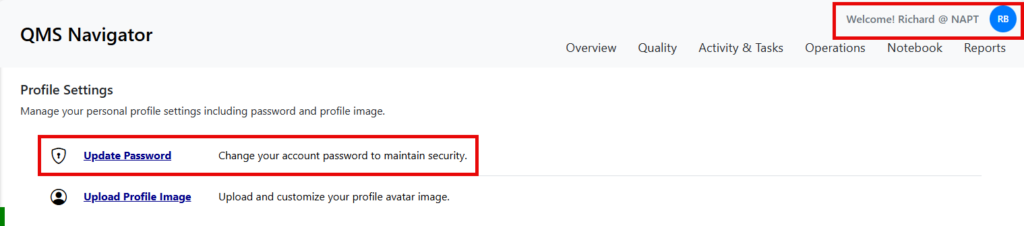
Password Requirements:
- Minimum 8 characters
- Must contain at least one uppercase letter
- Must contain at least one lowercase letter
- Must contain at least one number
- Special characters are recommended but not required
User Profile Configuration (COMING SOON)
Your user profile contains important information that affects how you interact with the system. To configure your profile:
- Navigate to the Profile section
- Update your personal information as needed
- Set your notification preferences
- Configure your dashboard preferences
- Save your changes
Profile Information Includes:
- Personal details (name, email, phone)
- Job title and department
- Site assignments (if applicable)
- Notification preferences
- Dashboard customization options
[Screenshot needed: Profile configuration page]
Understanding User Types
QMS Navigator supports three distinct user types, each with different access levels and responsibilities:
Leads
Leads have the highest level of access and can:
- Manage all quality management functions
- Access system administration tools
- Create and manage user accounts
- Configure system settings
- View all organizational data
- Generate comprehensive reports
Users
Users have standard access and can:
- Access assigned quality management functions
- Manage their own tasks and pending actions
- View training assignments
- Access reports relevant to their role
- Update their own profile information
Participants
Participants have limited access and can:
- View their assigned training
- Access basic profile information
- View relevant reports (read-only)
- Cannot modify system data
System Requirements
Browser Compatibility
QMS Navigator is designed to work with modern web browsers. For the best experience, we recommend using one of the following browsers:
Supported Browsers:
- Google Chrome (version 90 or later)
- Mozilla Firefox (version 88 or later)
- Microsoft Edge (version 90 or later)
- Safari (version 14 or later)
Browser Settings:
- JavaScript must be enabled
- Cookies must be enabled
- Pop-up blockers should be configured to allow QMS Navigator
- Local storage must be enabled
Network and Firewall Configuration
To ensure proper connectivity to QMS Navigator, your network must allow access to the following:
Required URLs:
customers.qmsnavigator.comqmsnavigator.comqmsgraph.azurewebsites.netqmssdk.azurewebsites.net
Firewall Ports:
- Outbound HTTPS (port 443) – Required for all communication
Additional Requirements:
- Stable internet connection (minimum 1 Mbps recommended)
- No proxy servers that block HTTPS traffic
- Corporate firewalls must allow the above URLs and ports
Security Certificates
QMS Navigator uses industry-standard SSL/TLS encryption to protect your data. The system supports the following certificate authorities:
- Azure Websites Wildcard Certificate Root
- Microsoft RSA CA01 Root
- DigiCert Baltimore Root
- DST Root CA X3 (Let’s Encrypt)
- ISRG Root X1 (Let’s Encrypt)
If you encounter certificate issues, contact your IT administrator to ensure your system trusts these certificate authorities.
Next Steps
Now that you understand the basics of QMS Navigator, you’re ready to explore the system’s features. We recommend starting with:
- Familiarize yourself with the Dashboard – This is your central hub for monitoring important metrics
- Explore the Quality Management modules – These are the core functions you’ll use most frequently
- Set up your first pending action – This will help you understand the task management workflow
- Review your training assignments – Ensure you’re up to date with required training
For detailed information about specific features, refer to the individual module documentation available in the help system.
Getting Help
If you need assistance with any aspect of QMS Navigator:
- Check the Help System – Comprehensive documentation is available within the application
- Contact Your System Administrator – They can help with account and permission issues
- Submit a Support Ticket – Use the built-in support system for technical issues
- Training Resources – Additional training materials are available in the training module
Remember, QMS Navigator is designed to grow with your organization. As you become more familiar with the system, you’ll discover new ways to streamline your quality management processes and improve your laboratory operations.
