Understanding & Managing Corrective Actions in QMS
- Understanding the CAR / PAR / OFI
- Creating a new Corrective Action
- Managing Your Corrective Actions
- Manage an Existing Corrective Action
- You can create a new CAR by clicking the Create New Corrective Action button
- You can manage your CAR by clicking Manage
- General: Are the general information of your CAR including when it was discovered, due date and more.
- Details: Is the synopsis and description that were entered during creation.
- Root Cause: Detail the root cause analysis of why the CAR was opened.
- Plan: Add the plan to correct and prevent future items related to this CAR.
- Follow-Up: Ensure the corrective action plan was put into place.
Understanding the CAR / PAR / OFI
The CAR / PAR / OFI module allows you to track Corrective Actions, Preventable Actions and Opportunities for Improvement in your organization.
NOTE: The names and forms associated with these items are customizable. Please contact support for details and assistance.
List of Corrective Actions
When you click on CAR / PAR / OFI from the Quality menu, you will see a list of all existing and open records in your organization.
At the top of the screen, you have the option to Show Closed Records and the ability to Add Record.
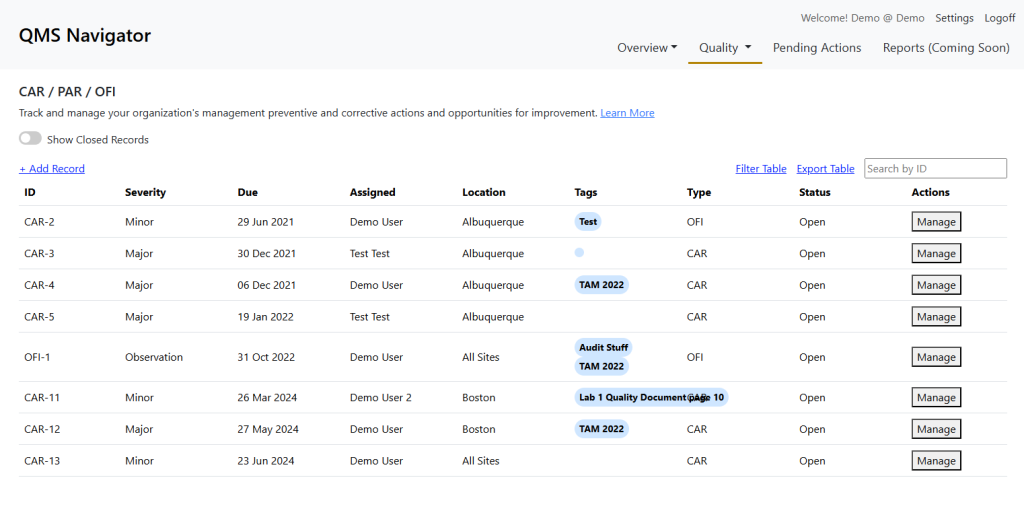
Creating a new Corrective Action
When clicking the Create New Corrective Action button you will get the following screen:

New CAR Window
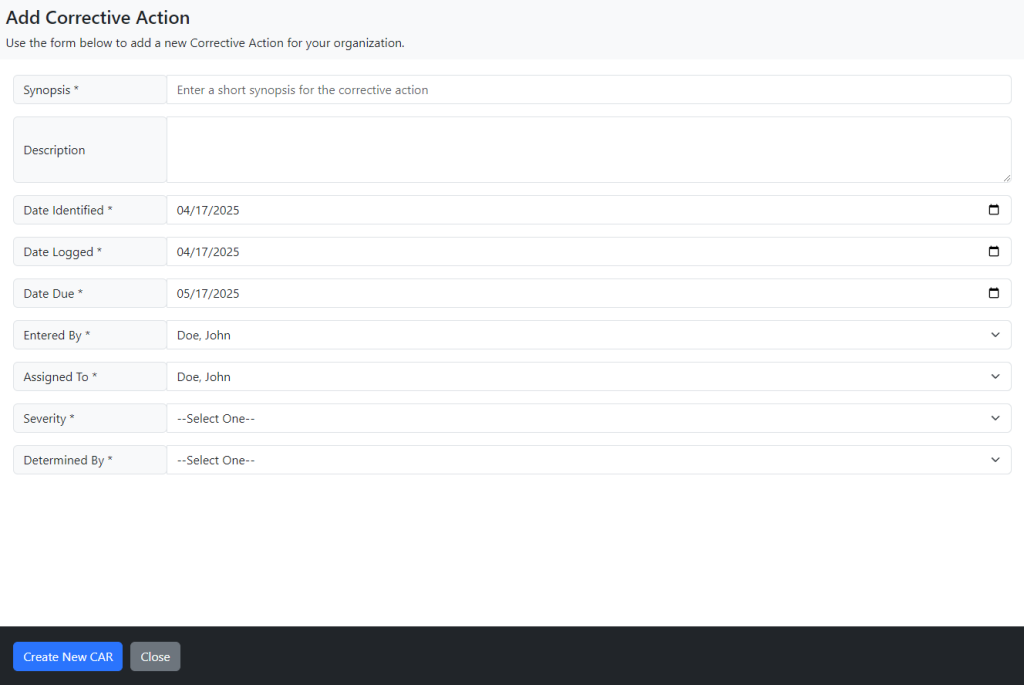
In the form, all fields are required. The Synopsis should be a short description of the Corrective Action. Description should be a detailed description.
Once you are done, click the Create New CAR button. The table will update, and your CAR will automatically be created.

Managing Your Corrective Actions
From the first splash page or the top menu, you can select CAR to see all of your Corrective Action Records for your account.

From there, you will see a list of all open and closed CARs for your organization.
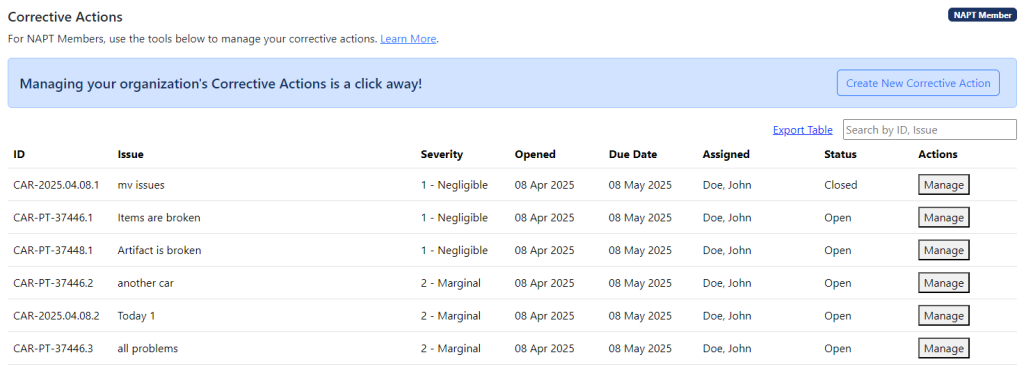
You can take two actions from this screen:
Manage an Existing Corrective Action
When you click on Manage from the main Corrective Action page, you can manage your existing CAR.
The CAR is broken into five different tabs:
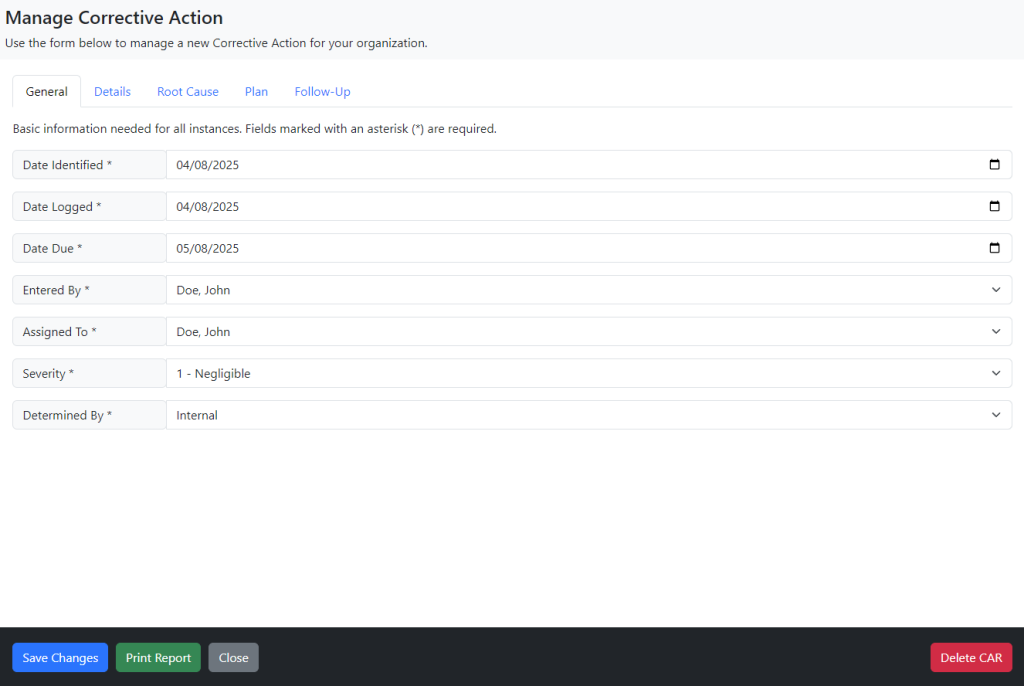
Once a CAR is complete in all steps, you can click the Mark Closed slider. Once a CAR is closed, you can print a report to PDF of your CAR.