Reviewing QMS Settings
- Difference between a Lead, User and Participant account types
- Create a Lead in Accreditation Manager
- Importance of Sites and Locations
- Importance of All Sites
- The number of Leads and Users you can create is based on the number of licenses of Accreditation Manager you own.
- You can create an unlimited number of Participants.
- Select Settings and click on Leads
- Choose +Add New Record
- In the resulting window, enter all of the necessary information for the user. An e-mail address is required to login. When creating a new Lead, if you select “Global Admin”, the created Lead will have full permissions to all aspects of QMS Navigator.
- When the lead is created, a randomly generated password will be created.
- If you don’t see the Settings option, you may not have the necessary permissions to manage QMS Navigator.
- Check with your IT administrator who can either make a user for you or enable those permissions for you.
- The username and password currently does not automatically get sent to the new user. You need to communicate this information for first login.
- When creating new users, the All Sites site is added to the user with Read-Only permissions. The QMS Administrator can modify or remove this site. Therefore, it is possible to not only remove All Sites from users, but you can also give users read/write access to All Sites.
Difference between a Lead, User and Participant account types
Management of the different types of accounts are critical for the Accreditation Manager. There are three different account types:
Leads: A lead has the ability to manage all aspects or assigned aspects of Accreditation Manager. For example, a Lead might conduct audits, manage corrective actions, modify and maintain documents and more.
Users: A user has the ability to be assigned training and pending actions and login to manage those roles. A user cannot view, modify or interact with Audits, Corrective Actions, Document Management, Service Providers and Meetings within Accreditation Manager.
Participants: A participant is a named account that can be assigned as a participant for the purposes of audits. They have no ability to login to the Accreditation Manager.
Notes:
Create a Lead in Accreditation Manager
Leads are allowed to login and manage aspects of the QMS Accreditation Manager based on permissions, or Role, that is assigned to the lead.
Create A Lead
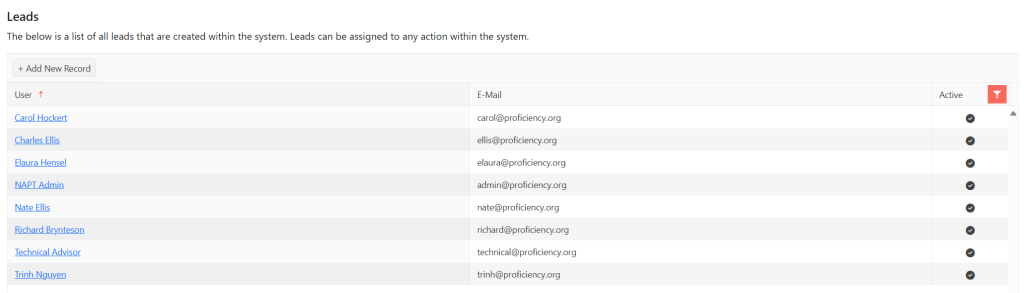
Notes:
Importance of Sites and Locations
In the Accreditation Manager you can have multiple sites. You can think of these as physical locations. Sites are created by NAPT Support.
When you create a Lead, you can assign a set of permissions to a site. This allows you to create several different scenarios. Here is an example of a potential scenario.
Example 1: Your organization has three sites: Minneapolis, Dallas, and Orlando.
Lead #1: This lead should have access to all items in your organization. To accomplish this, create a new lead and enable it as a global admin.
Lead #2: This lead should have access to all audits, in all locations, but access to no other items. To accomplish this, create a new Permission called “Audit Only”.
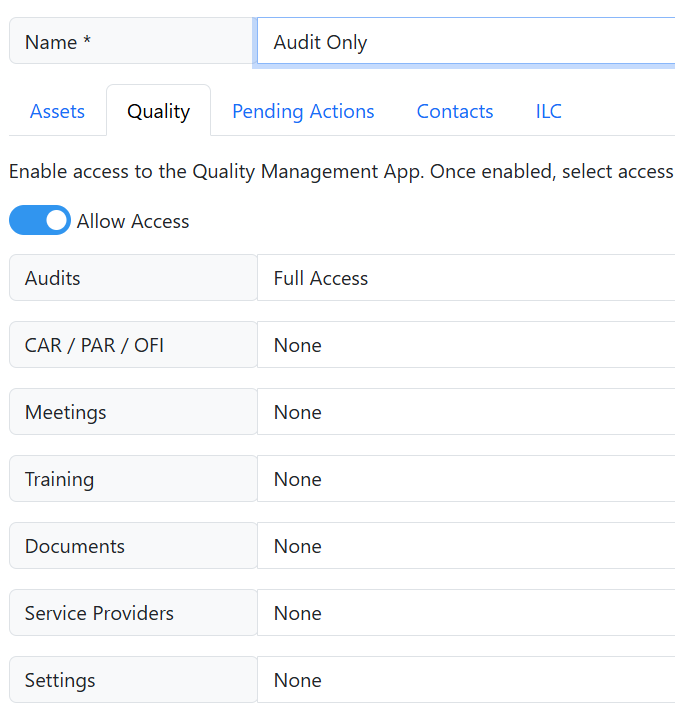
When you create Lead #2, you should add go to the Sites and Permissions tab and select each site and assign it to the Audit Only role just created. You would repeat this for each site.
Lead #3: This lead should have access to all items, except settings, in Dallas. There is a pre-build role called “Power User (No Settings)” therefore there is no need to create an additional role. When you create the new Lead, all you need to do is make sure to select the Dallas Site and the Power User role.
Importance of All Sites
All Sites is a special site for organizations that have multiple sites defined within their system. A site could be a physical location but is used as a security boundary.
When creating a new record, for example, a document. You will have the option to choose a site from the site drop down list.
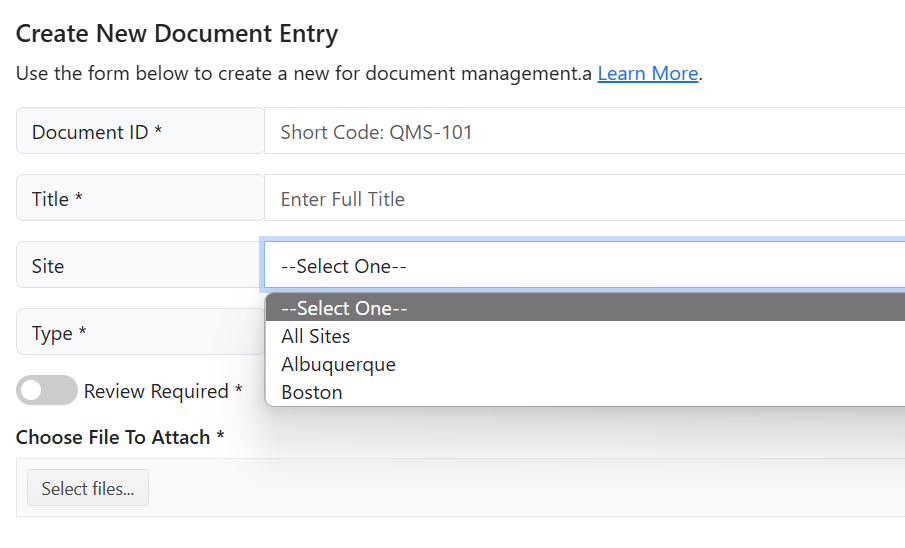
By default, all users within the system have Read-Only access to all items listed under All Sites. Anyone marked as a global admin has full permissions to all aspects of QMS Navigator.
Users who are designated as Global Admin can modify any record in the system.
Notes:
